
Instructions for using the WildFireWeb® Content Management System
Adding Repeating Events
Adding Repeating Events
1) Click the + symbol on any calendar date to open the Add Entry window
on any calendar date to open the Add Entry window
2) Enter the Title and Description of your event
3) Enter the time and duration of the event
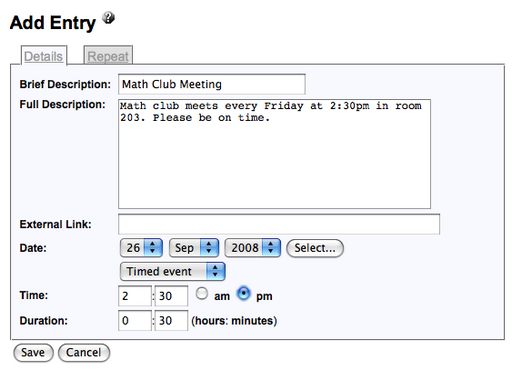
4) Click the "Repeat" tab at the top of the window
tab at the top of the window
5) Select the Repeat type from the drop down menu
6) Select an "End Date" if applicable
7) Select the repeating schedule, in this example, the event is set to repeat every Friday at 2:30pm

8) Click "Save"
1) Click the + symbol
2) Enter the Title and Description of your event
3) Enter the time and duration of the event
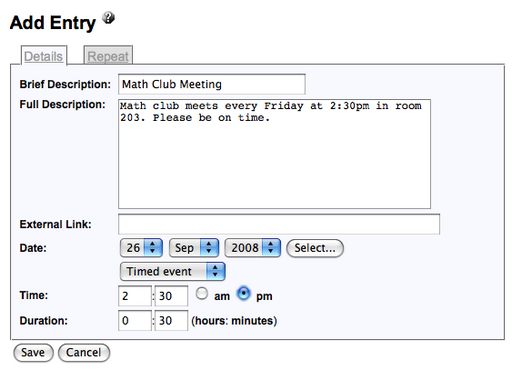
4) Click the "Repeat"
5) Select the Repeat type from the drop down menu
6) Select an "End Date" if applicable
7) Select the repeating schedule, in this example, the event is set to repeat every Friday at 2:30pm

8) Click "Save"
