
Instructions for using the WildFireWeb® Content Management System
Adding an Upcoming Events Agenda List using your Google Calendar
To add a custom Google Calendar view, similar to our "Upcoming
Events" calendar view on most school home pages, perform the following:
Get the code
Get the code
- Log into your Google account and go to your Calendar
- Click on the Calendar Settings Icon and select "Settings" from the drop down menu


- In Calendar setting, click the Calendars Link (to the right of the General link)
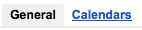
- Select the Calendar you want to get the code for (click the name of the calendar to select it)
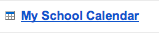
- Where
it says, Embed This Calendar, to the right and just above the Calendar
Embed code, click the Customize the color, size and other options link

- Click "Agenda" (Default View)
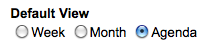
- Choose the options you want to display from the "Show" menu
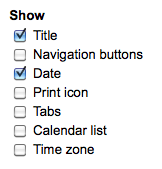
- Select
a width & height for the new Agenda view (740px is the max width of
the main content area, 220px is the max width of the right column)
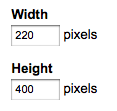
- Change any other options available, i.e., color, language etc.
- Open the appropriate area (the area where you want your Event list to appear)
- Place your cursor on the page in the appropriate area
- Click the "Movie" tool in the editor toolbar

- Paste the code into the pop up code box

- Click OK
 and Save
and Save  your changes to the area.
your changes to the area. - *Alternatively, you can copy the resulting code from the box at the top of the screen and send it to us with instructions of where it should be placed.
