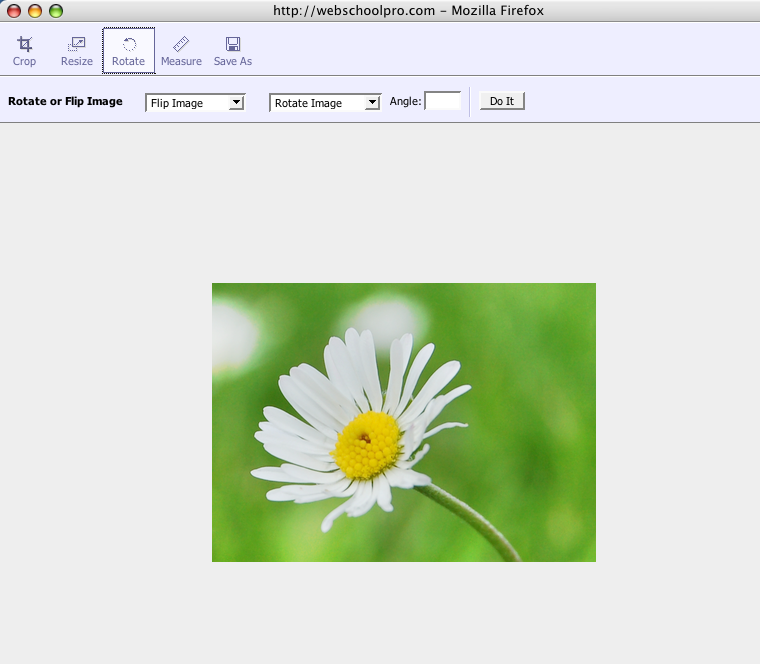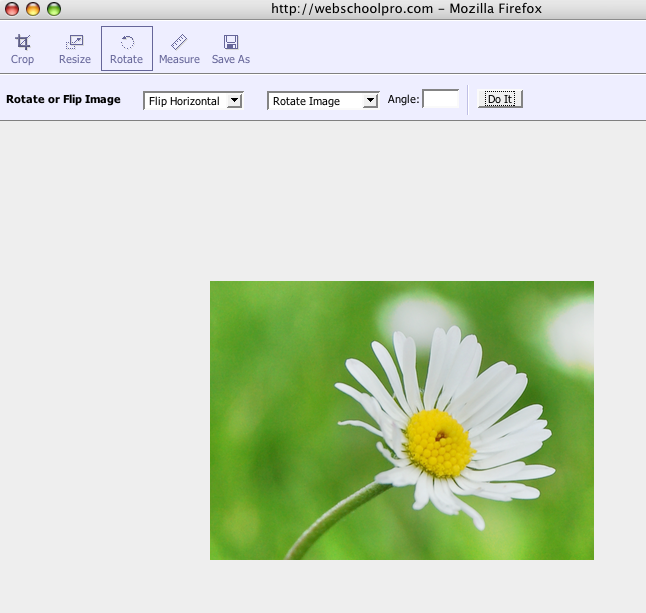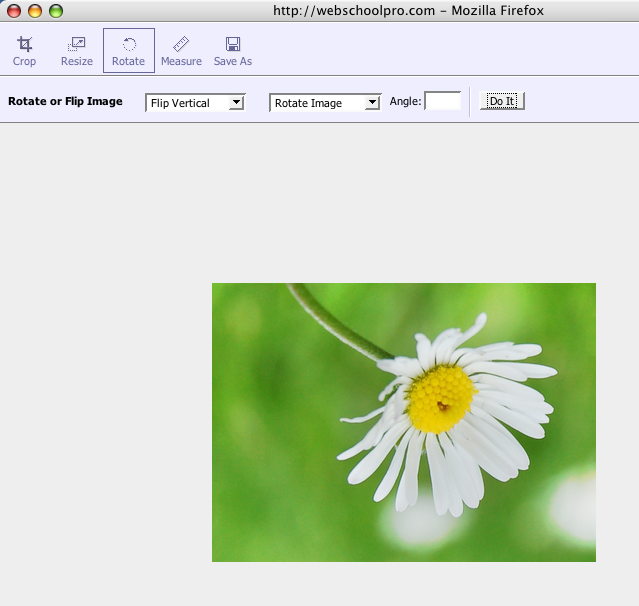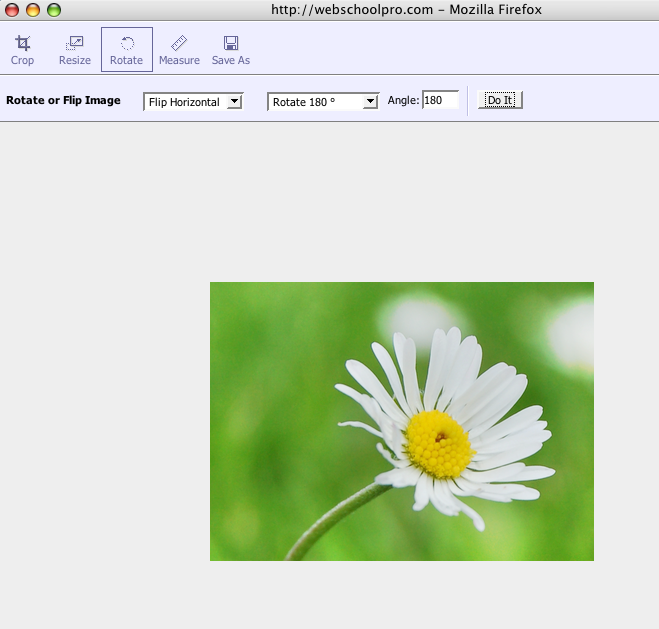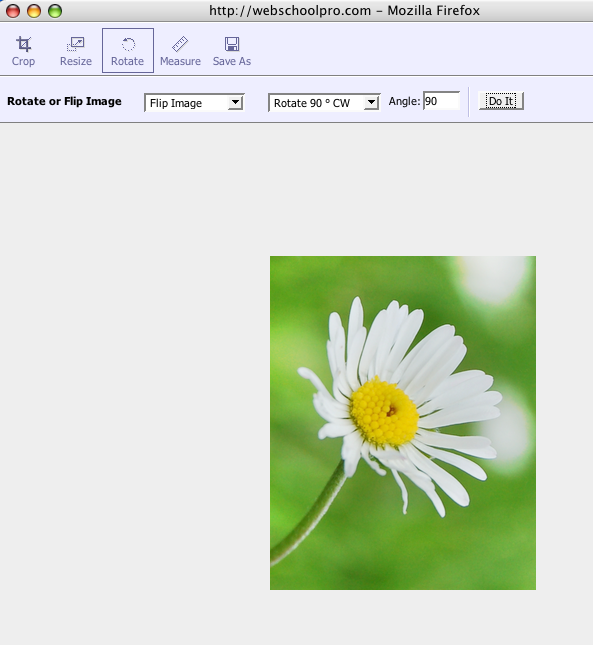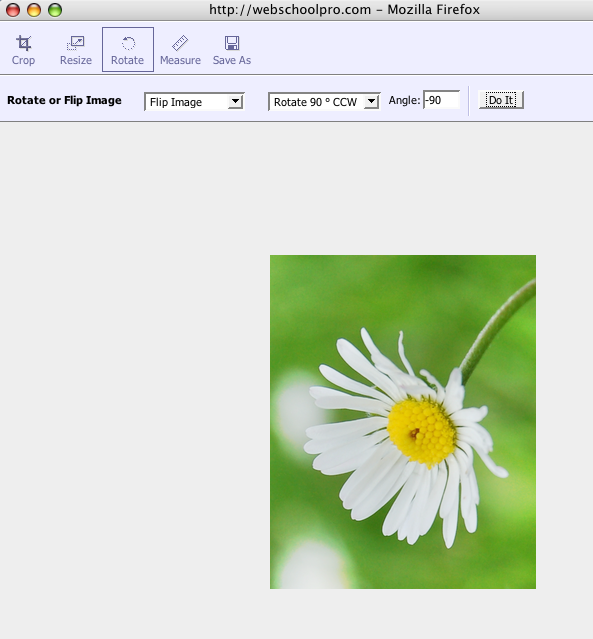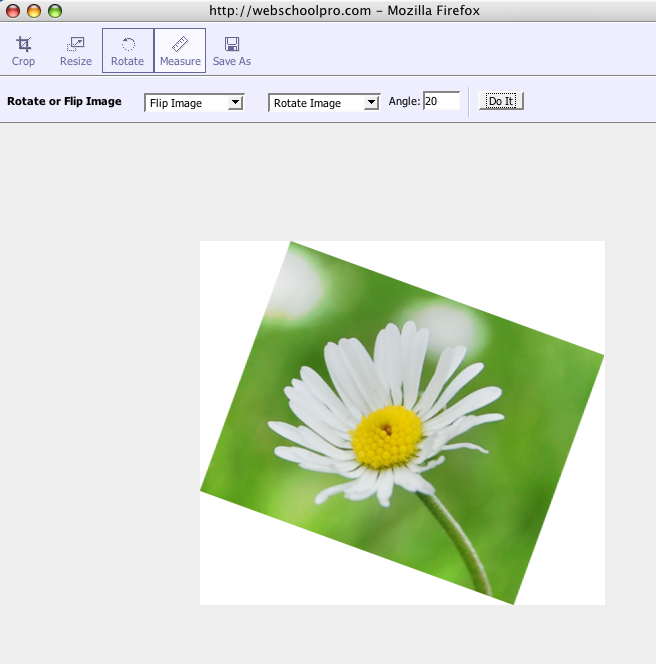Instructions for using the WildFireWeb® Content Management System
Rotating Images using the Image Editor
1) From the Image Manager, click on the pencil icon underneath the image you want to rotate.
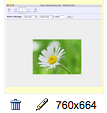
4) You may click "Save As" and rename the image, but it is not necessary. If you choose to rename the image, remember to leave the extension at the end of the image name. i.e "example.jpg"
5) Click Save & Exit.
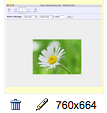
The Image Editor will appear:2) Choose the Rotate tool from the top toolbar.
You can choose from many options:3) Click "Do It".
a) Flip Horizontal:
b) Flip Vertical:
c) Rotate 180°:
d) Rotate 90°CW (clockwise):
e) Rotate 90° CCW (counter clockwise):
f) or Rotate the image at an arbitrary angle of your choice:
4) You may click "Save As" and rename the image, but it is not necessary. If you choose to rename the image, remember to leave the extension at the end of the image name. i.e "example.jpg"
5) Click Save & Exit.